Manage Team
Collaborate with the team to enhance security assessments and view the team activity log.
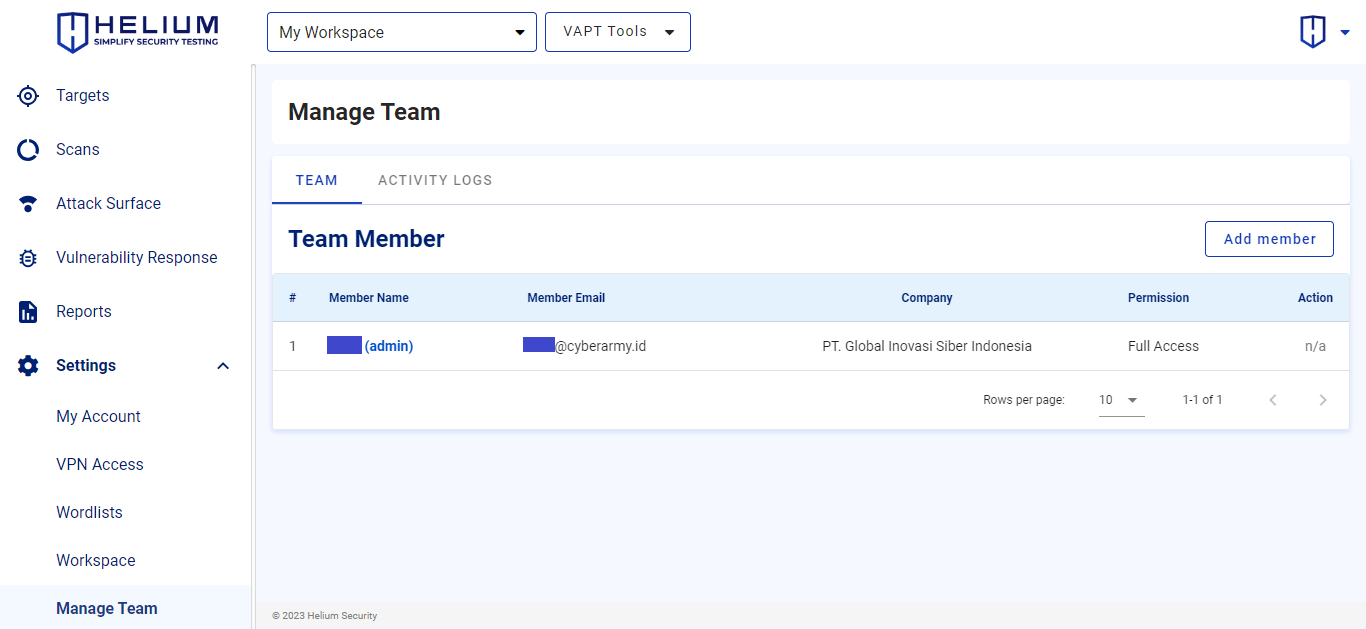
info
- Member Name is a member that has been added
- Member Email is an email from a member
- Company is a member company
- Permission is access that can be done by members
- Action in the form of deleting members
Add Team Members
To add new team members, users can follow these steps.
- Click the Add member button, and the following fields will appear
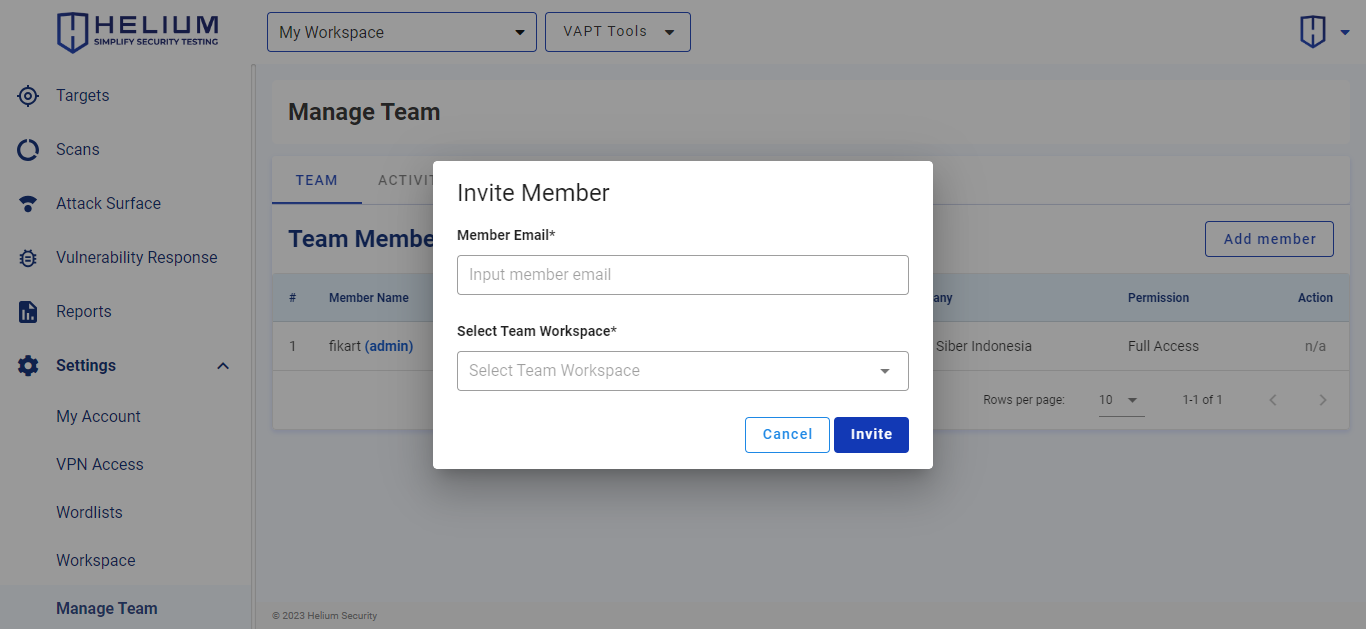
- Enter the member's email in the Member Email textbox
- Click Select Team Workspace to choose which team members belong to
- Click the Invite button then the invitation will go to the member's email, if you want to cancel, click Cancel
- After clicking the Invite button, the invitation will be sent to the invited member's email
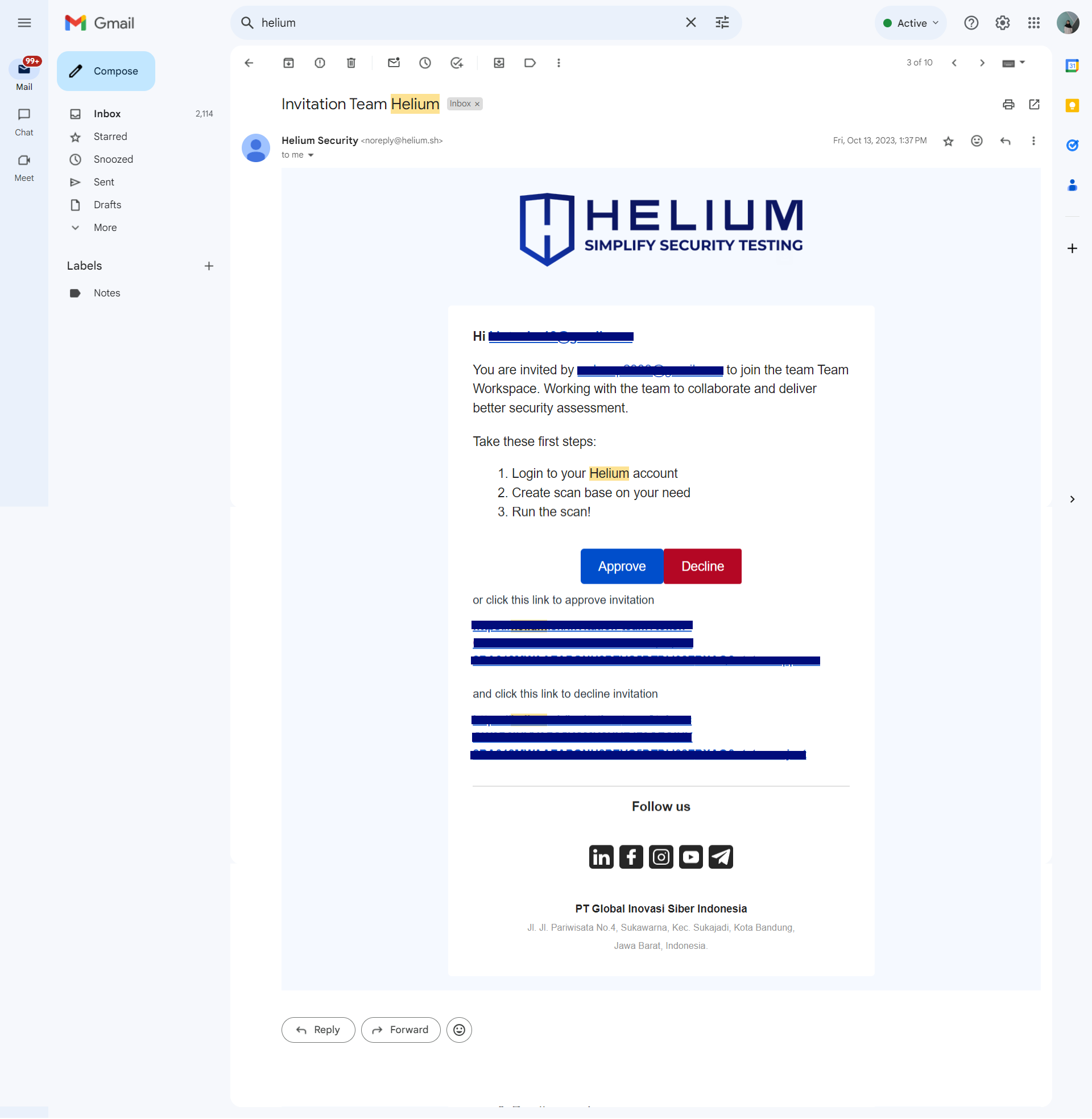
- Click the Approve button if you want to approve the invitation to join the workspace member, if you do not want to approve it click the Decline button
- After clicking the Approve button, the member will be directed to login to the helium account and the member has joined the workspace
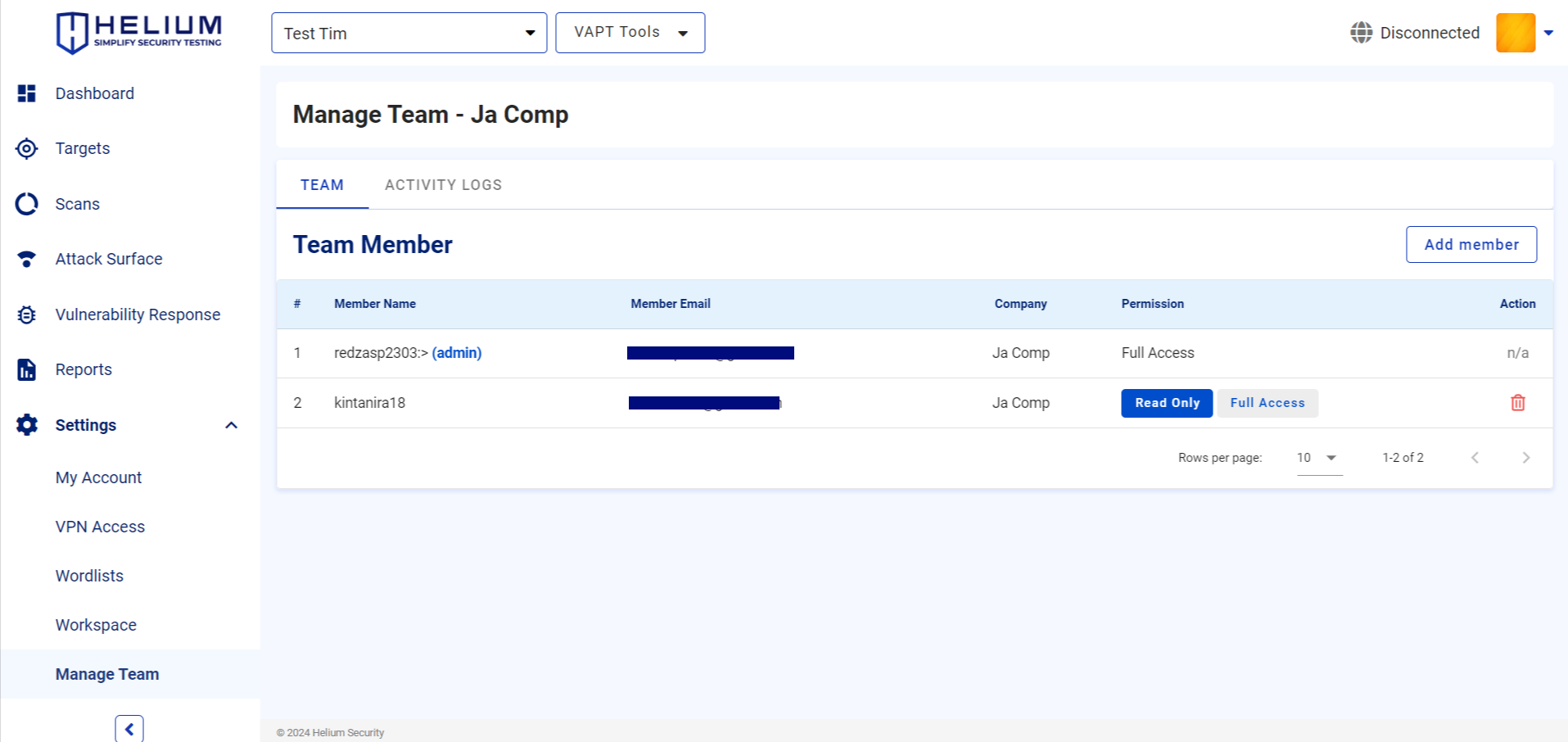
Edit Member Permissions
To edit member permissions, users can follow these steps.
- Click on the button located on permissions, namely between Read Only or Full Access
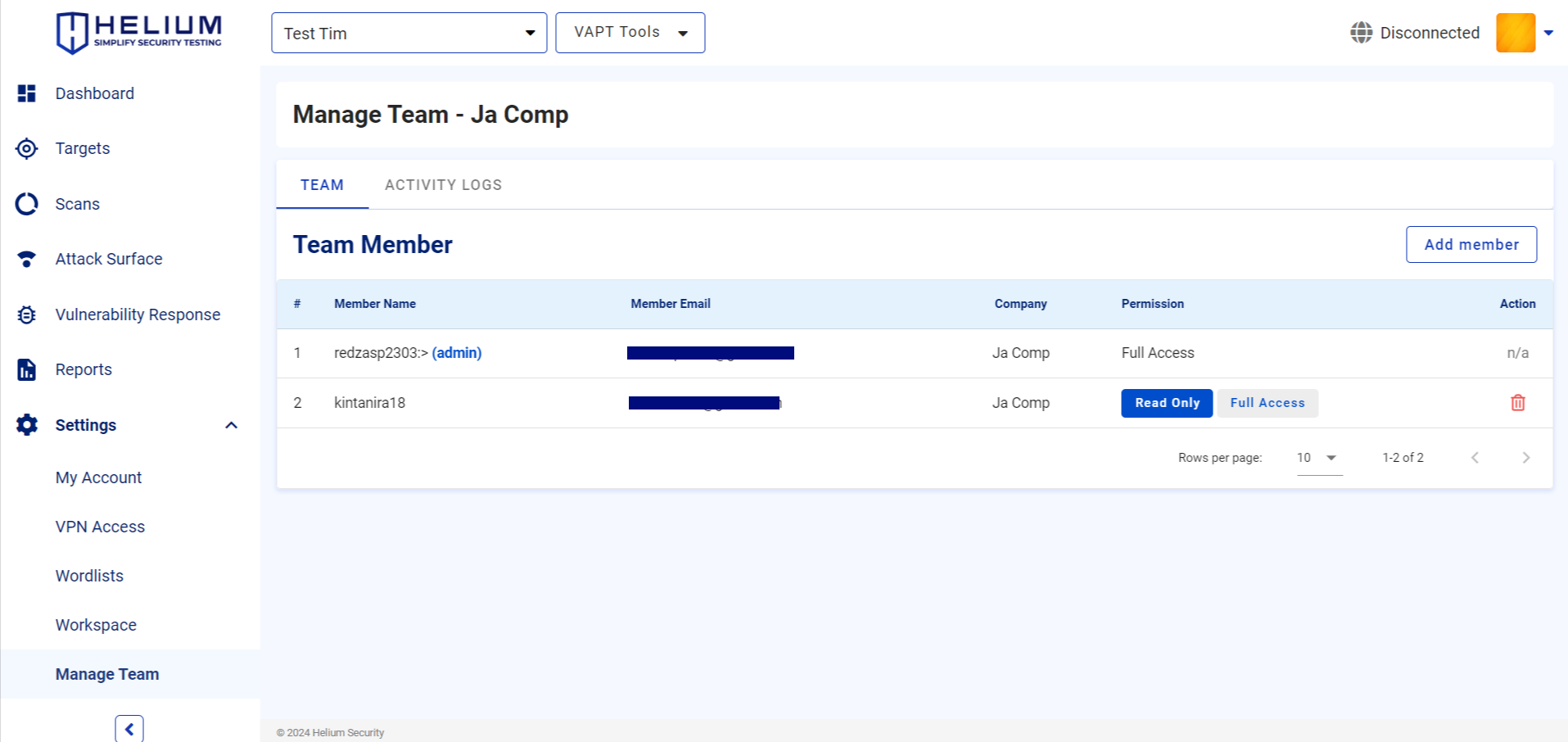
- If you want to change the member permissions to full access, then click the Full Access button
info
- Full Access is permission of users who can access helium in full without limits
- Read Only is a user permission that can only access helium by reading only
Delete Member
Warning
This action is permanent and cannot be undone. Delete your Member only when you are sure.
To delete a member, users can follow these steps.
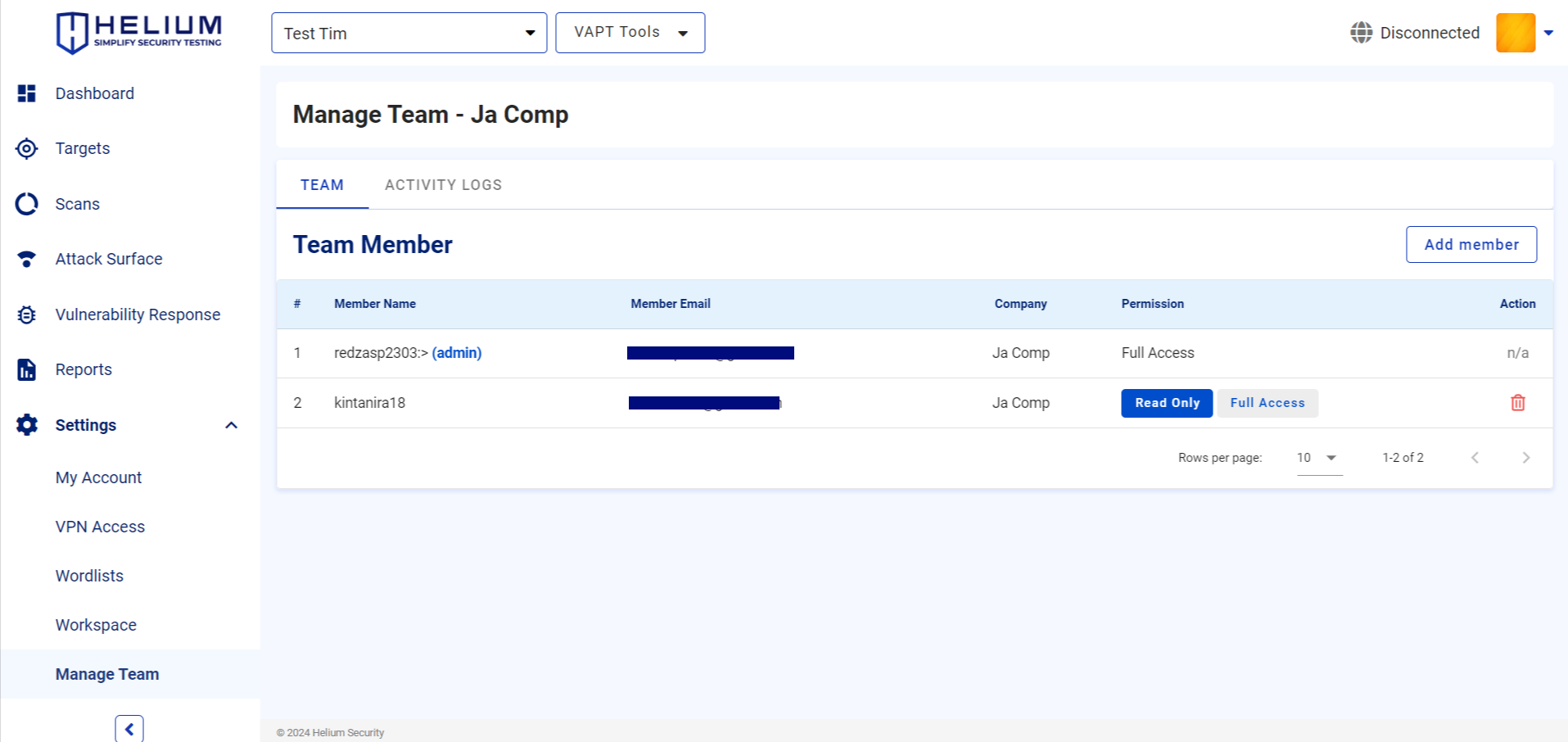
- Click the delete icon, the delete member confirmation will appear
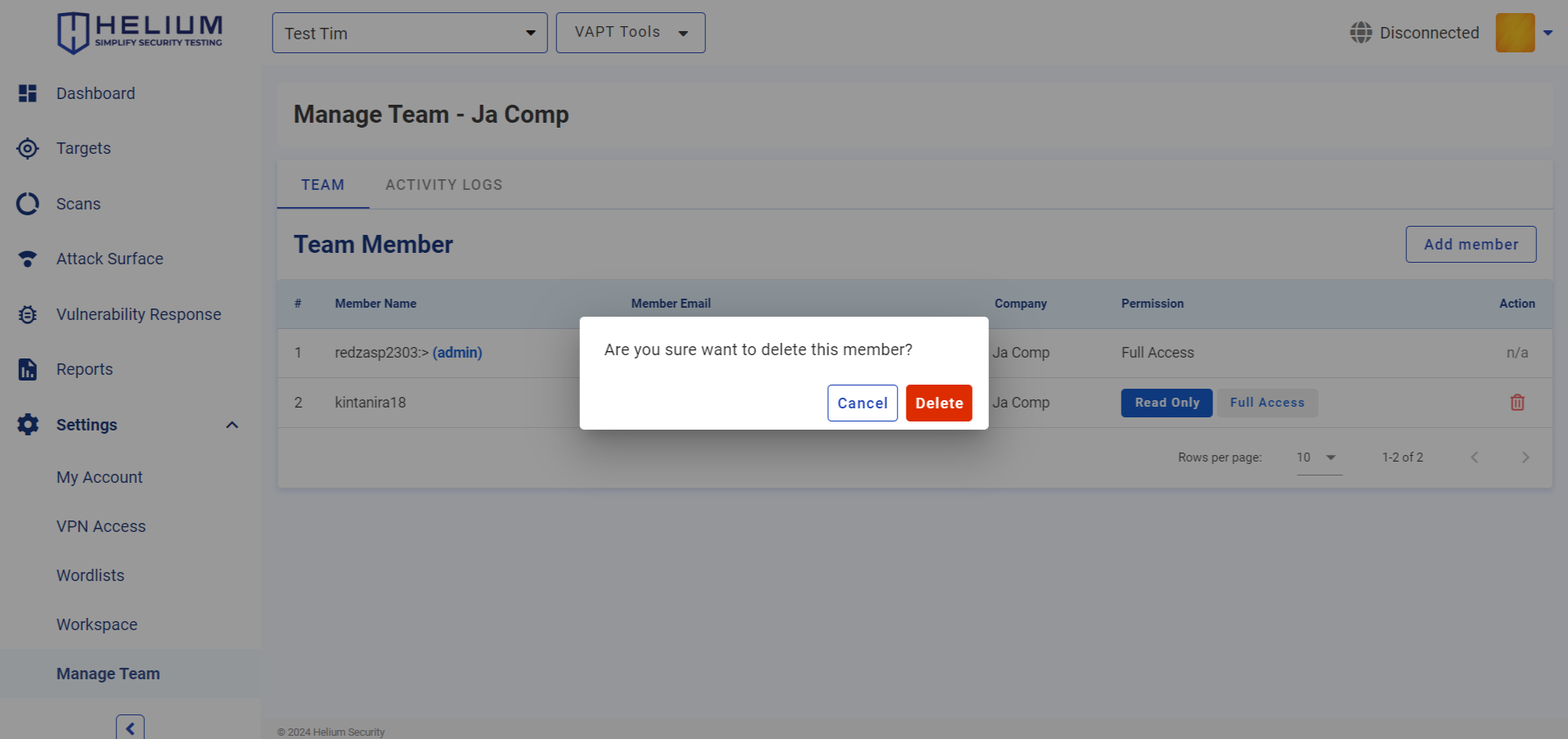
- Click the Delete button if you want to delete the member, if you want to cancel click the Cancel button
View Team Member Activity Logs
The Activity Logs page contains activities carried out by team members along with other detailed information such as dates, team member names, IP addresses, OS and browsers used by team members.
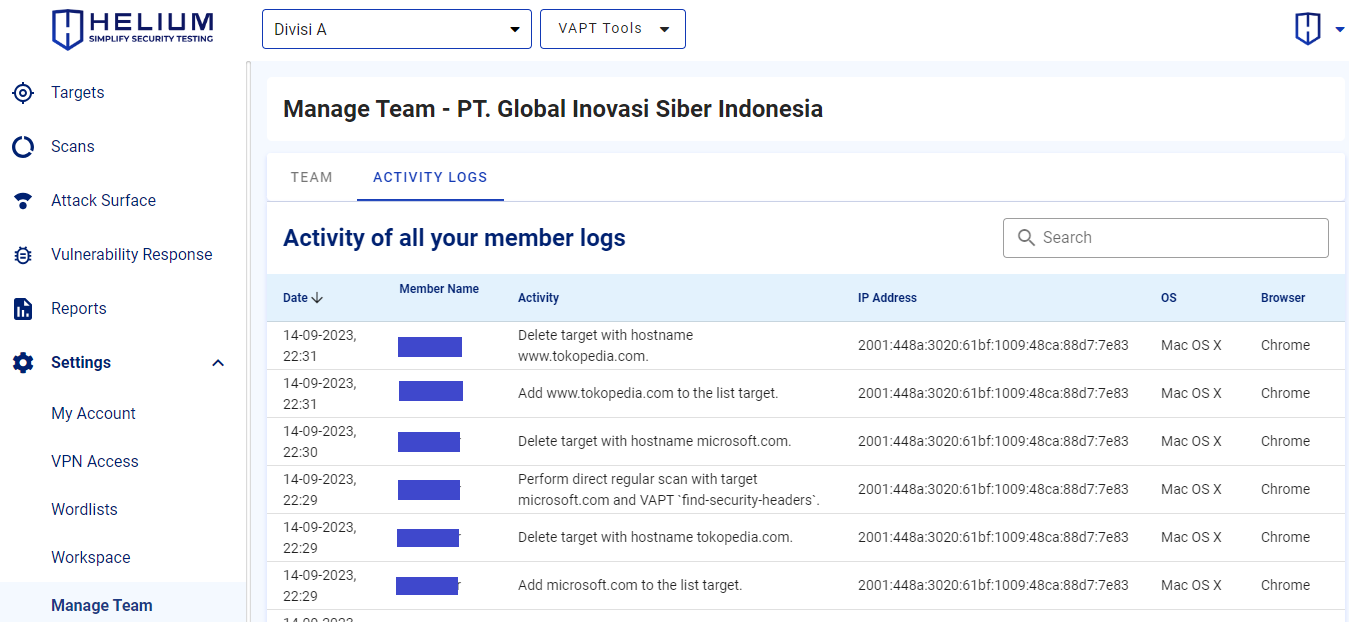
info
- Date is the date and time the member performed the activity
- Member Name is the name of the member
- Activity is an activity that members do such as delete targets or others
- IP Address is a unique numeric address used to identify the device from member
- OS is the "Operating System" that members use
- Browser is the software that members use