Workspace
On the Workspace page there are several workspaces that have been created along with total target information and also their type.
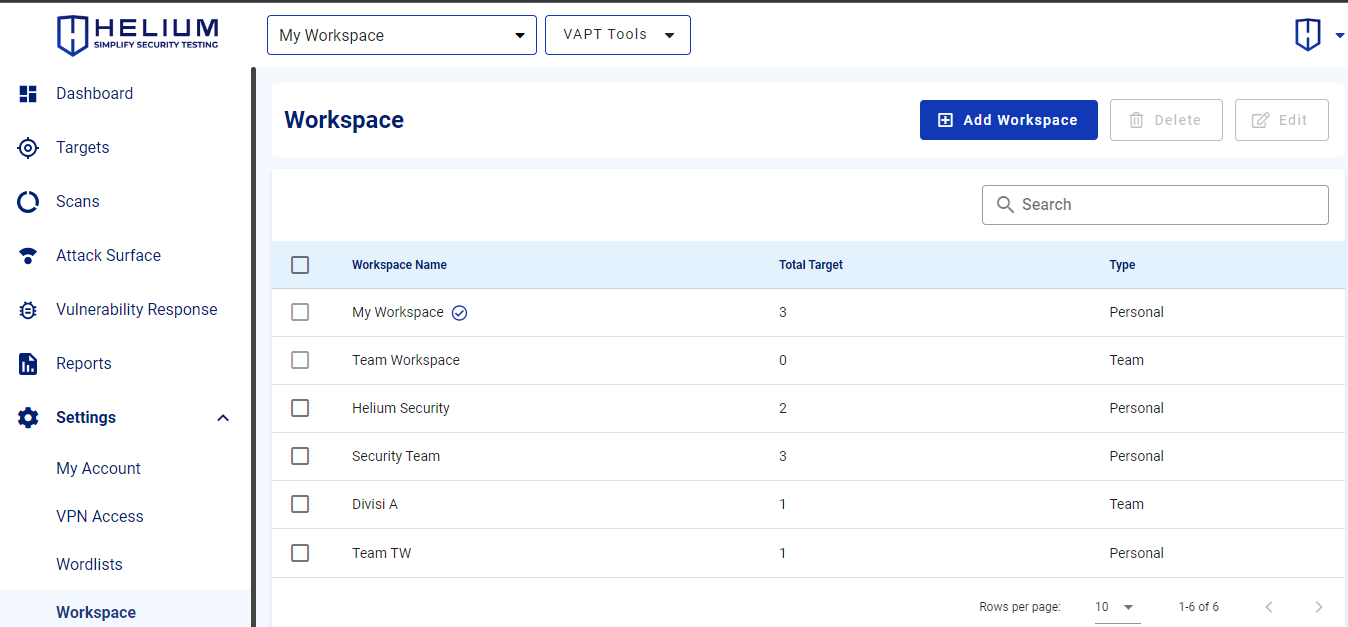
info
- Workspace Name is the name of the workspace that was created
- Total Target is the number of targets that have been added in each workspace
- Type is the type of workspace can be Personal or Team
Add Workspace
To add a new workspace, users can follow these steps.
- Click the Add Workspace button, and the following fields will appear
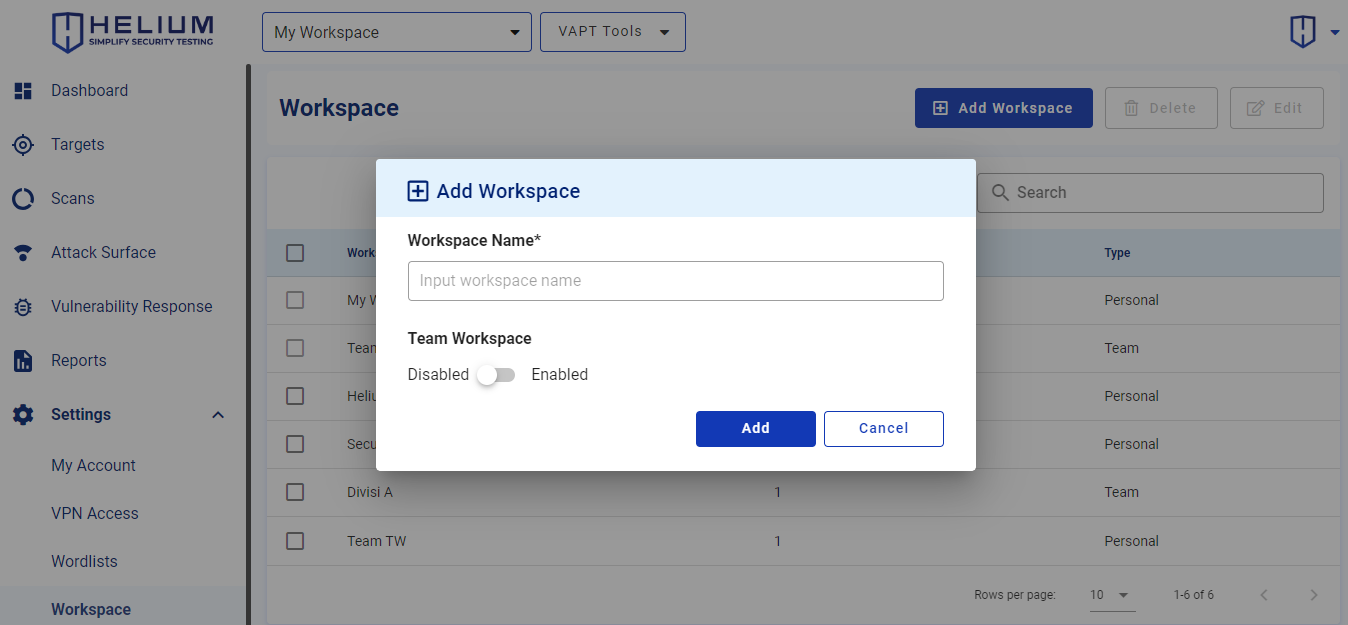
- Enter the workspace name in the Workspace Name textbox
- Click Enabled Team Workspace to change the workspace type to team, if not enabled then the workspace type becomes personal
- Click the Add button to add, if you want to cancel, click Cancel
Edit Workspace
To edit or change one of the workspaces, users can follow these steps.
- Click one of the workspace checkboxes, and then the delete and edit buttons will be active
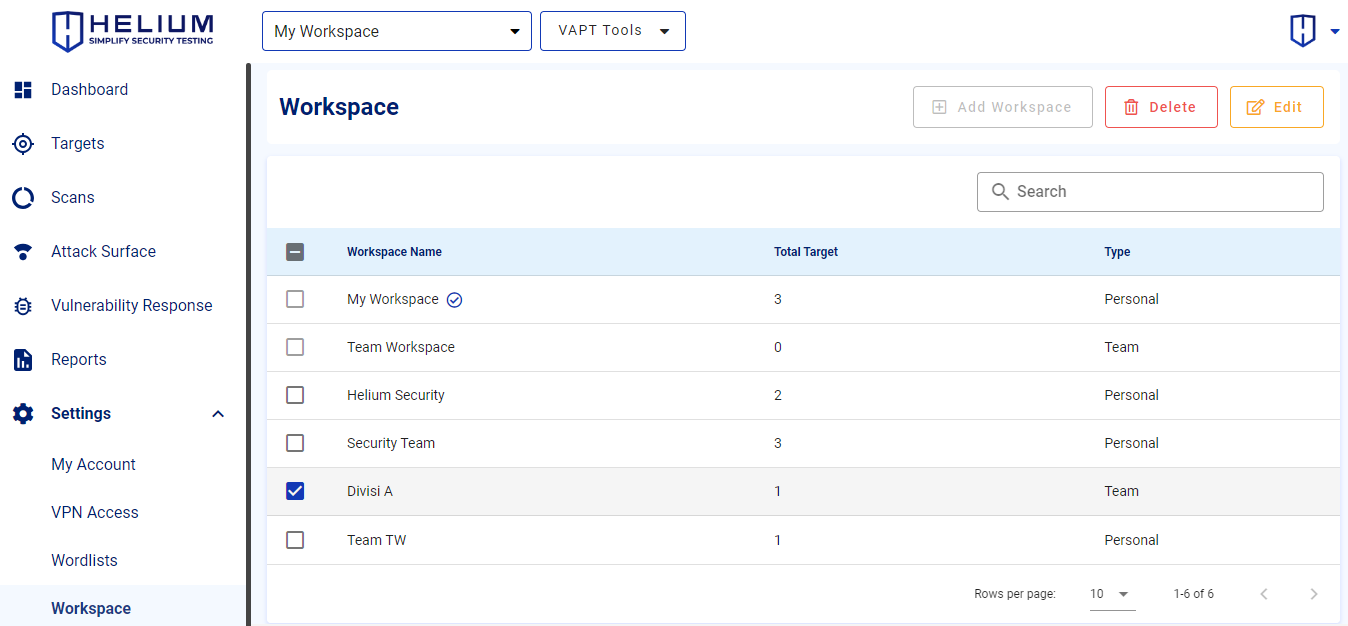
- Click the Edit button, then the workspace type options will appear

- Click one of the workspace types between Personal Workspace or Team Workspace
- Click the Edit button to save, and click Cancel to cancel
Delete Workspace
Warning
This action is permanent and cannot be undone. Remove your Workspace only when you are sure.
To delete one of the workspaces, users can follow these steps.
- Click one of the workspace checkboxes, and then the delete and edit buttons will be active
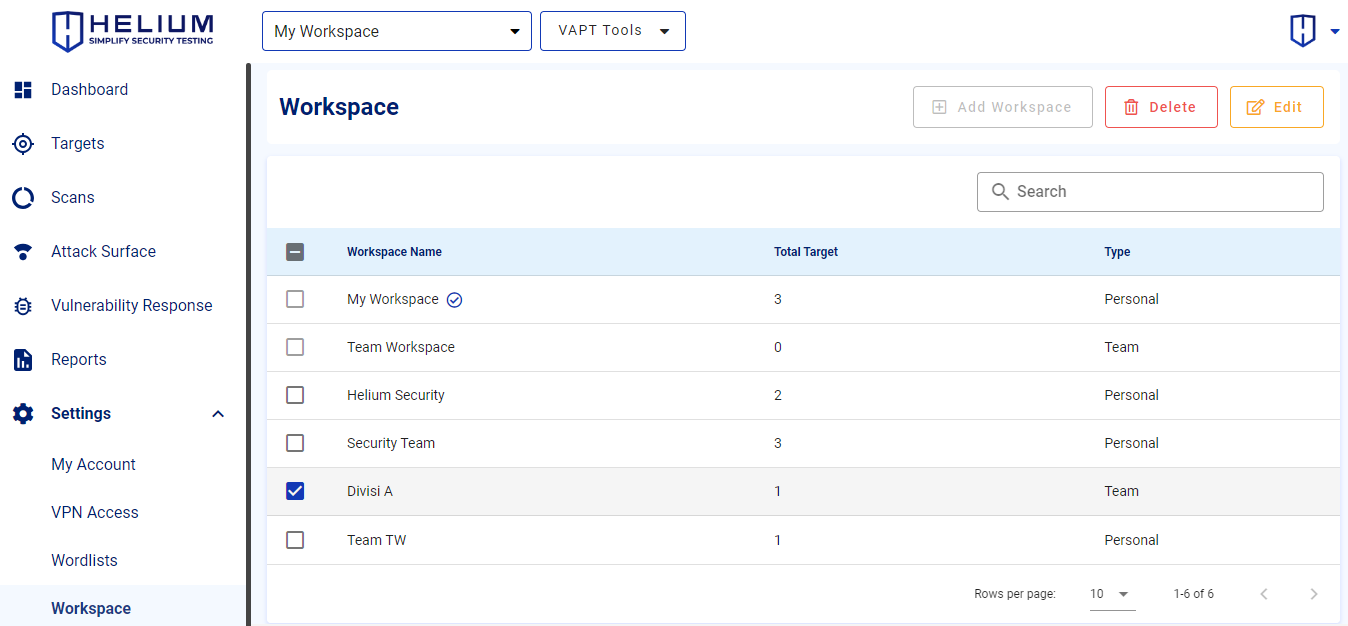
- Click the Delete button, a confirmation will appear to delete workspace
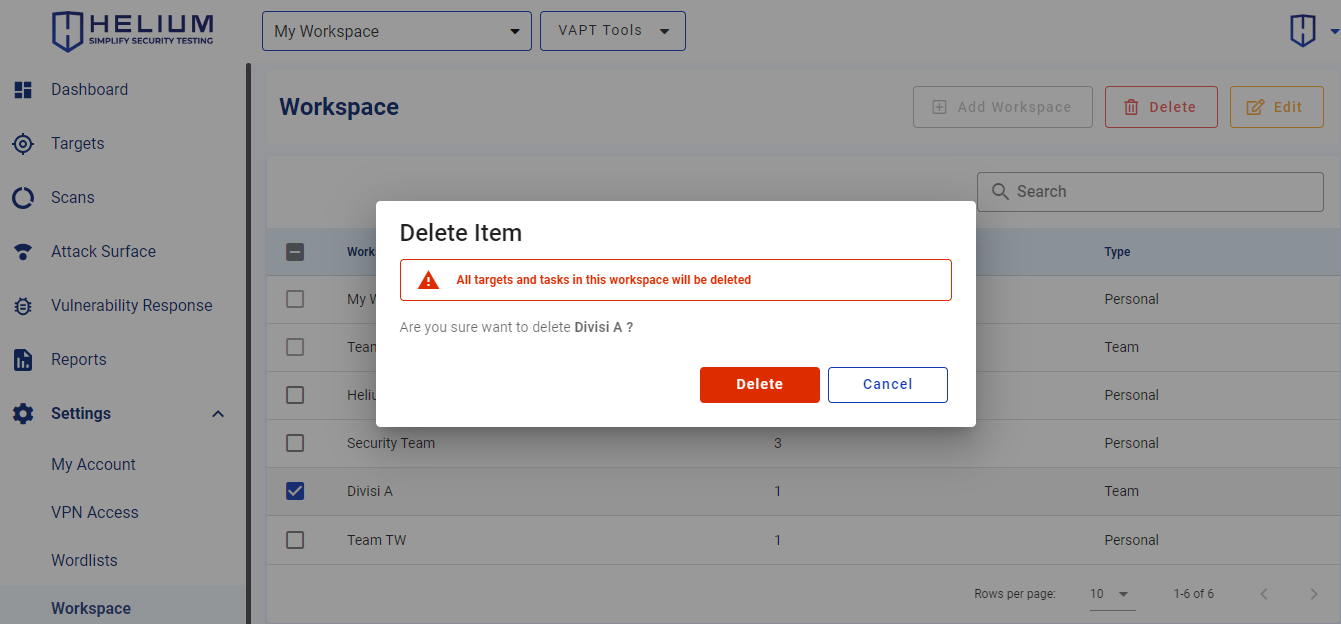
- Click the Delete button to delete, and click Cancel to cancel