VPN Access
Description VPN Access
VPN Access allows users to scan targets within the user's internal network.
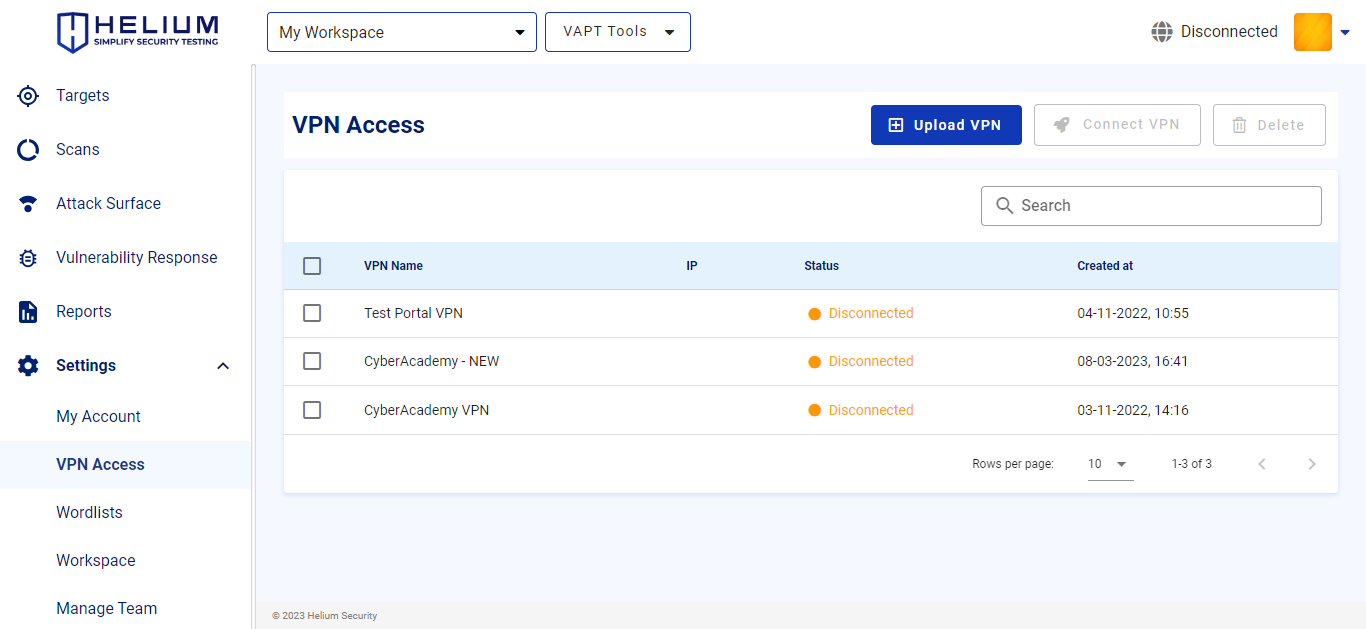
info
- VPN Name is the name of the user's VPN
- IP is the IP address of the VPN
- Status is the condition of the VPN, namely whether it is connected or disconnected
- Created at is the time the VPN was created or uploaded
Upload VPN
To upload a VPN, users can follow these steps.
- Click the Upload VPN button, and the following input will appear
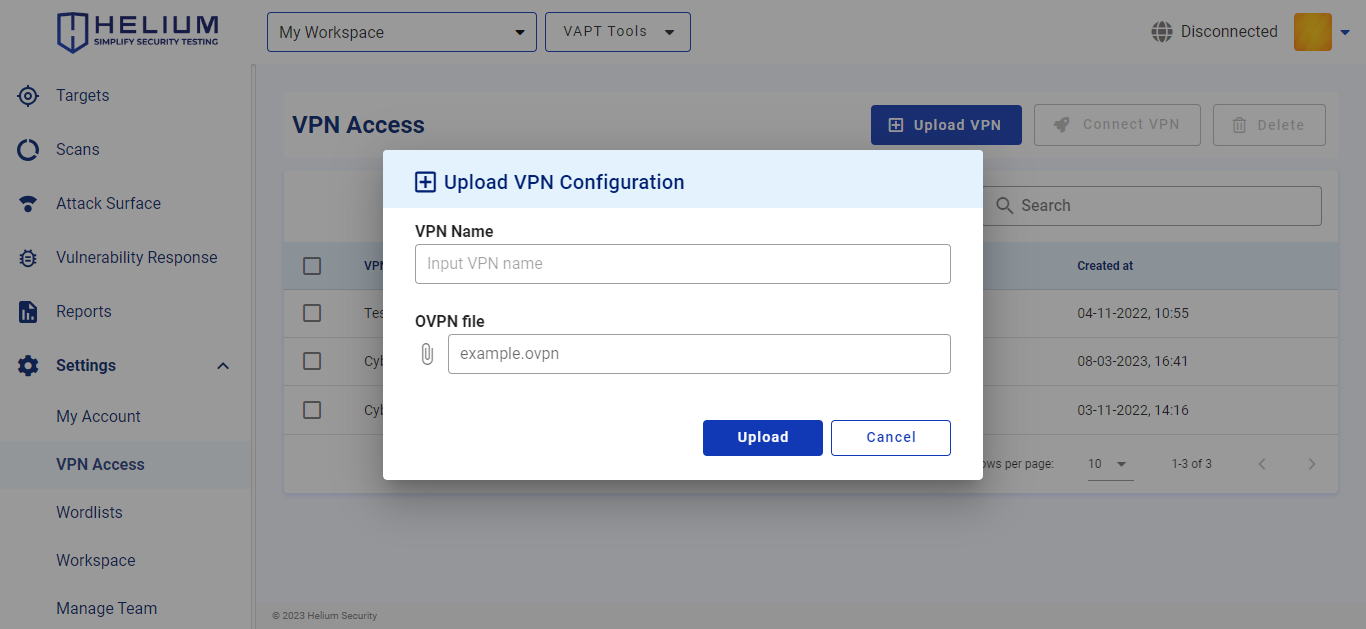
- Enter the VPN name in the VPN Name textbox
- Upload the OVPN file in the OPVN file textbox
- Click the Upload button to upload the VPN, if you want to cancel, click Cancel
Connect VPN
To connect the VPN, users can follow these steps.
- Click the VPN checkbox to be connected, the Connect and Delete buttons will automatically be active
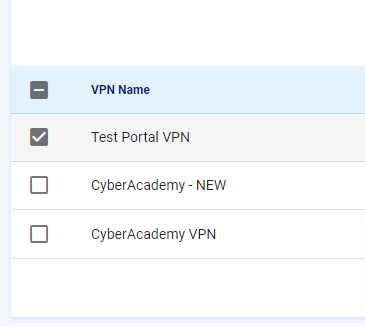
- Click the Connect button, the following confirmation will appear
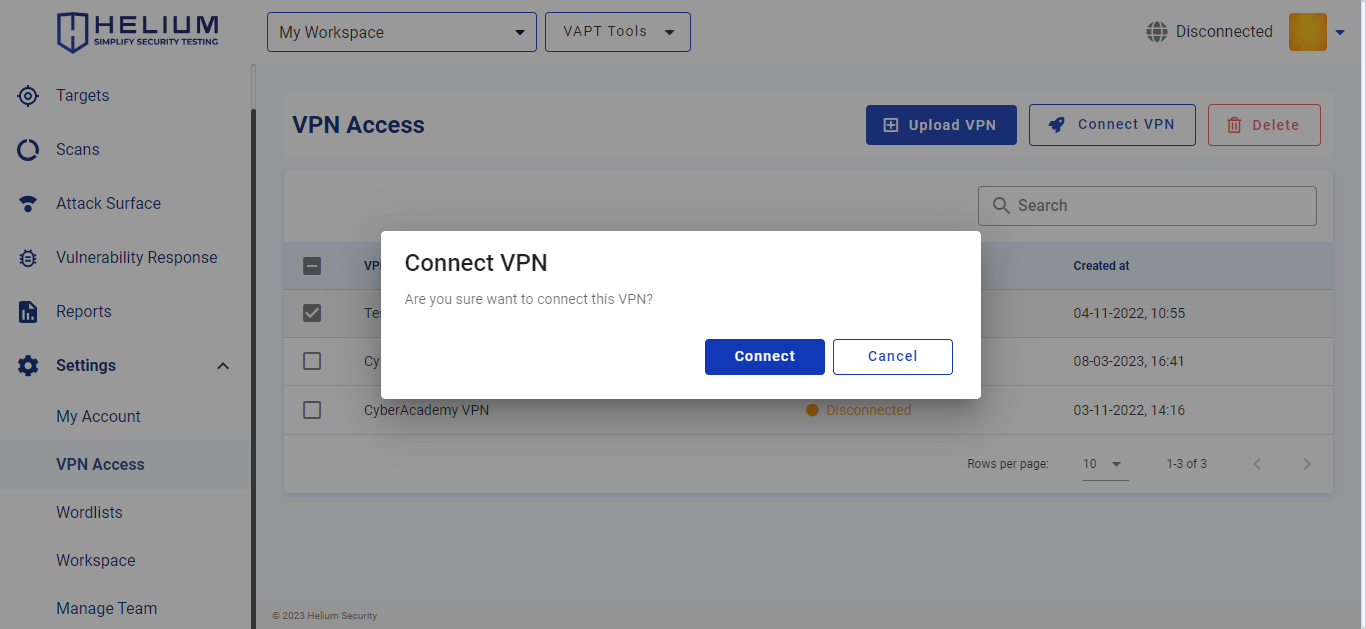
- Click the Connect button to connect the VPN, and click Cancel to cancel
Delete VPN
Warning
This action is permanent and cannot be undone. Remove your VPN only when you are sure.
To connect the VPN, users can follow these steps.
- Click the VPN checkbox to be connected, the Connect and Delete buttons will automatically be active
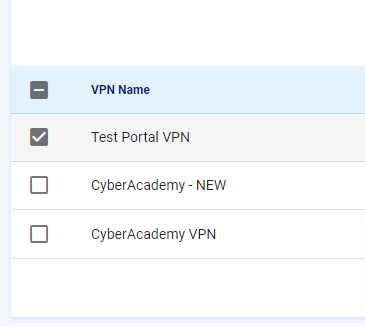
- Click the Connect button, the following confirmation will appear
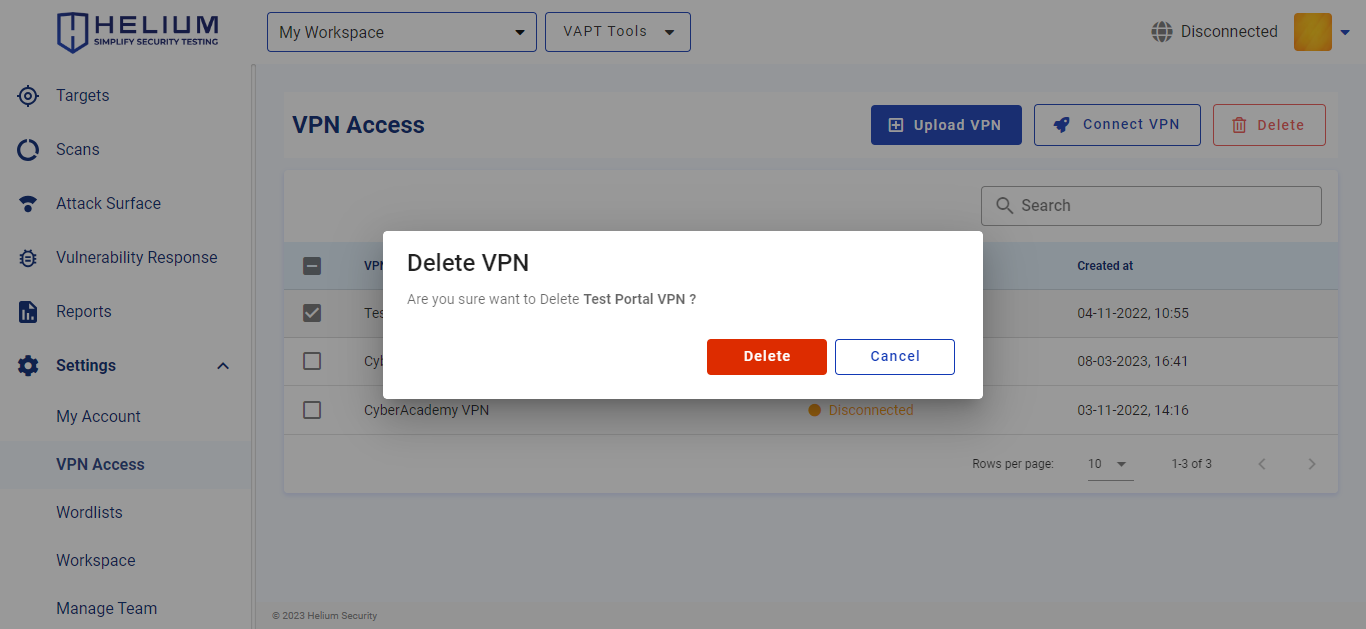
- Click the Delete button to delete the VPN, and click Cancel to cancel