Login
Login to Your Account
To access Helium, you need to log in to your account. Here are the simple steps to log in:
Enter the registered email address in the Email textbox
Enter the password in the Password textbox
Click the Remember Me checkbox
Click the LOGIN button
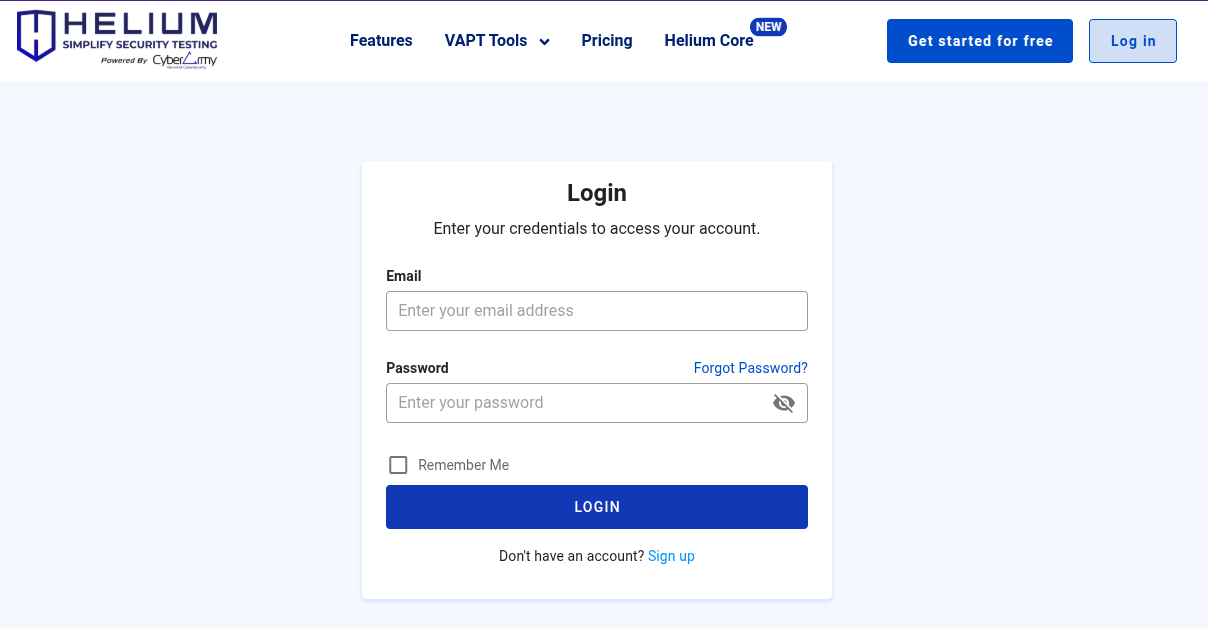
Enter the 2FA code from your authenticator app
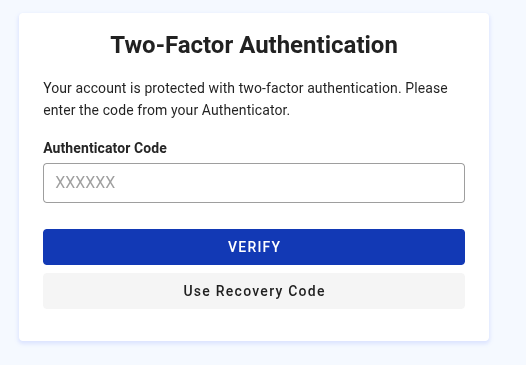
If your authenticator app is not working, you can use the recovery code obtained during the initial 2FA setup

You can also request a TOTP reset by clicking “Reset TOTP”, then enter the answer to your security question. After that, you will receive an email containing a confirmation link to reset your TOTP.
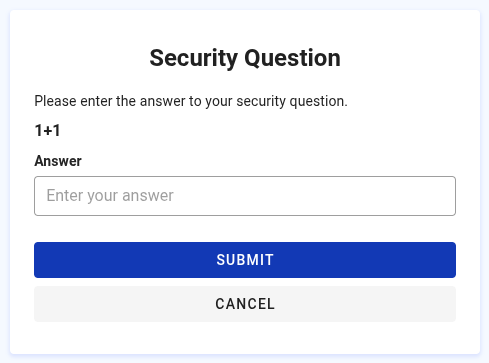
Forgot Password?
If the user forgets the password, the user can click Forgot Password then he will be directed to the following page.
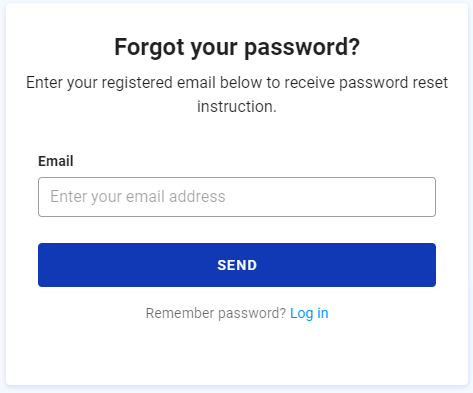
- Enter your email in the Email textbox
- Click the SEND button, a notification will go to the user's email
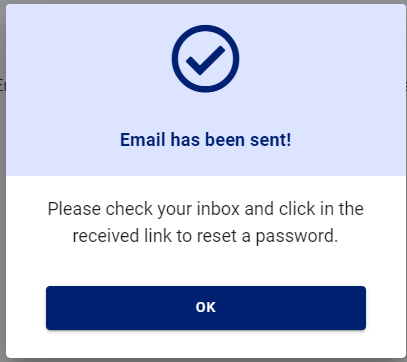
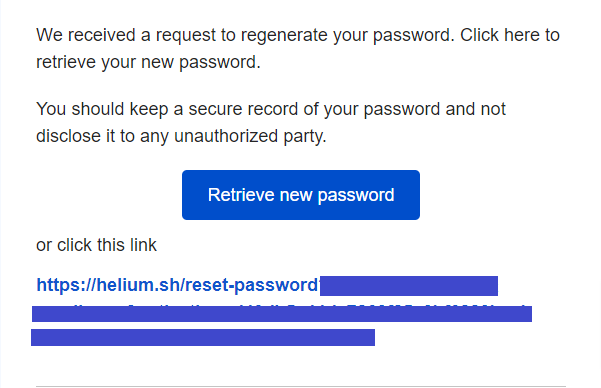
- Check your email and click the Retrieve new password button or click the link and it will go to the Reset password page
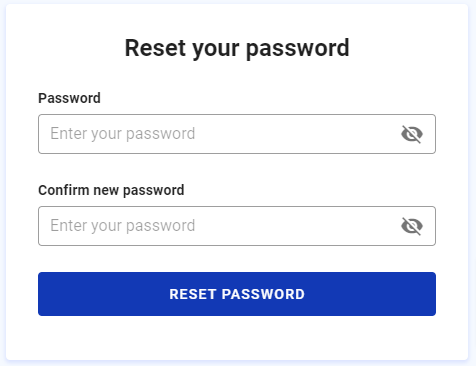
- Enter a new password in the Password textbox
- Enter a new password confirmation in the Confirm new password textbox
- Click the RESET PASSWORD button
Login Problem?
If you experience problems when trying to log in to your account, make sure you enter your login information correctly. If you are still experiencing problems, please contact our support team at [support contact]. We will be happy to help you resolve this issue.