Scanning with VAPT Tools
To scan targets, you can use various tools. For example, using the Website Scanner tool. Users can follow the following steps.
Click the target checkbox to be scanned
Select one of the VAPTs, for example, select Website Scanner
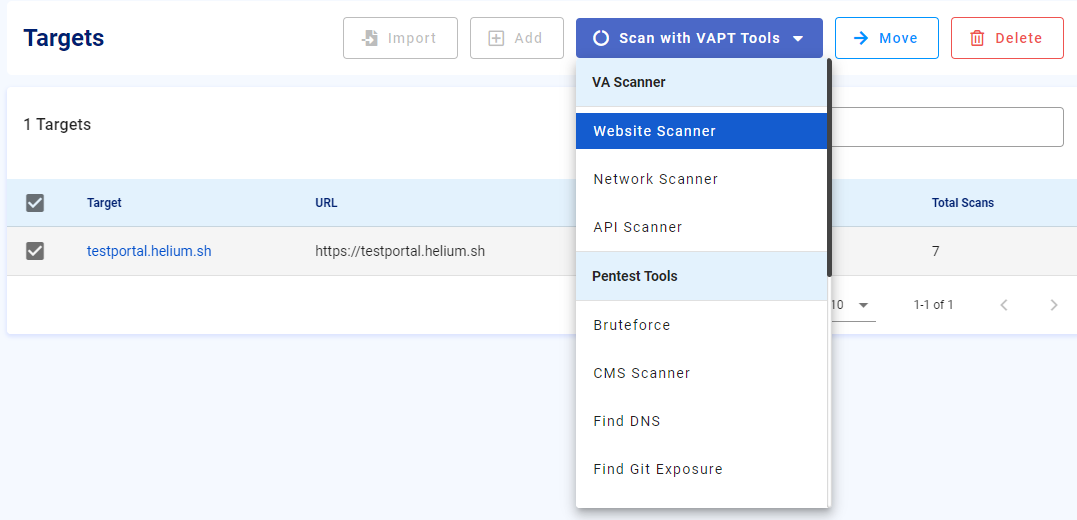
After clicking Website Scanner, the following input will appear
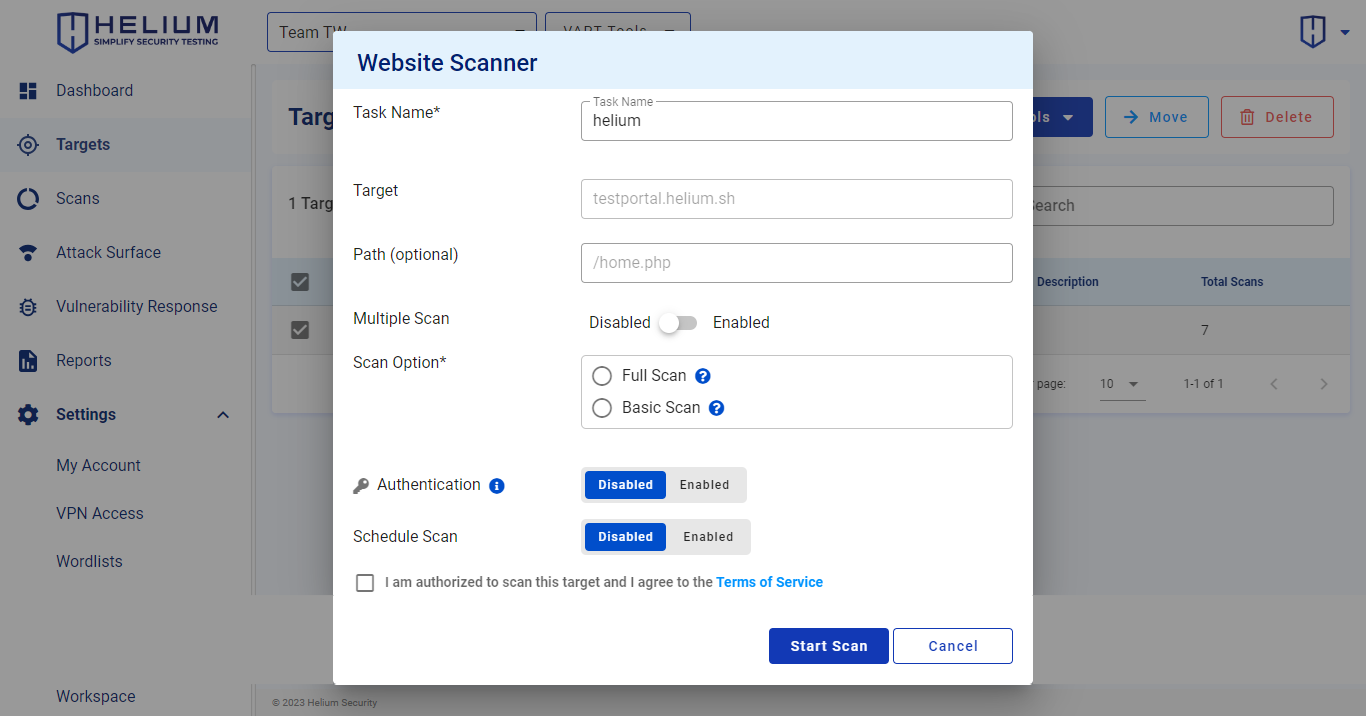 To scan using the Website Scanner, users can follow the steps below.
To scan using the Website Scanner, users can follow the steps below.- Enter the task name in the Task Name textbox
- Input the path in the Path textbox (optional)
- Click Enabled to enable Multiple Scan (optional)
- Select one of the scan options, namely Full Scan or Basic Scan
- Click Enabled to enable Authentication (optional)
- Click Enabled to activate Schedule Scan (optional)
- Click the agree Terms of Service checkbox
- Click the Start Scan button to start the scan, and click Cancel if you want to cancel