Multiple Scans
Description Multiple Scans
This feature enables users to select multiple targets and apply 2 to 10 tool options per target, with results grouped by target.
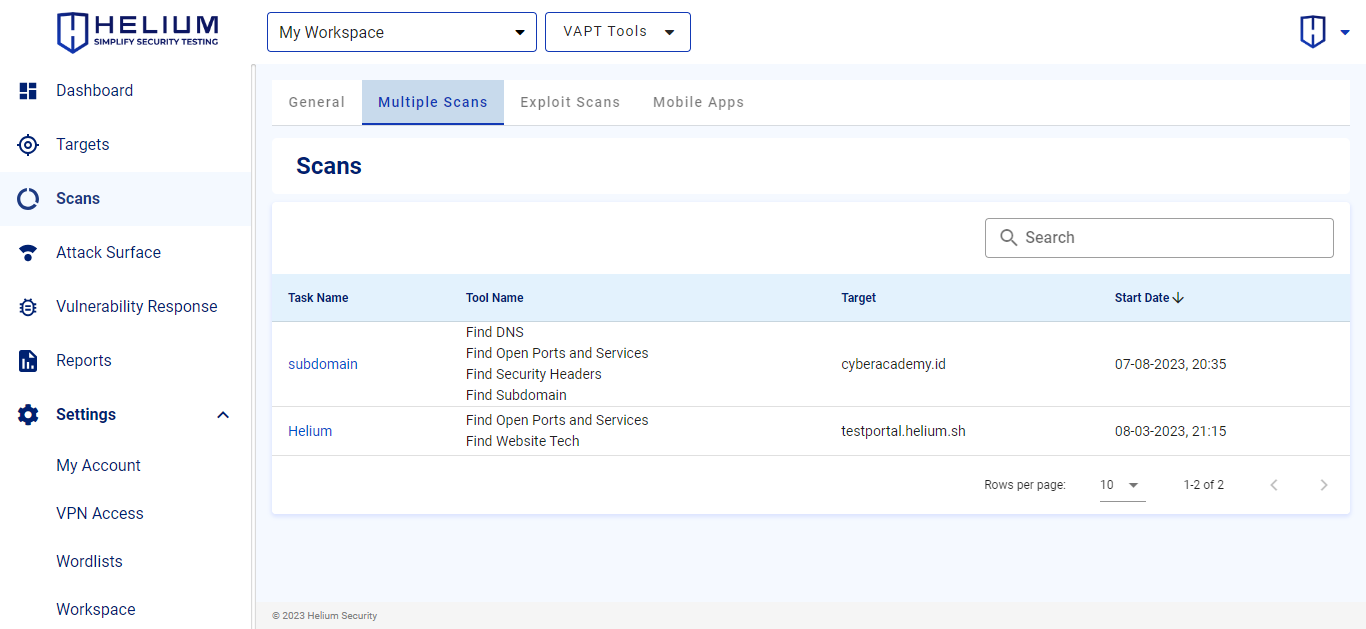
info
- Task Name is the name of the target being scanned
- Tool Name namely the tool used on the target
- Target is the target to be scanned in the form of a domain or IP
- Start Date is the time the target was scanned
Steps Using Multiple Scans
note
To use the multiple scan feature, users first follow the scanning steps. After the user selects a tool, for example, Website Scanner, and also activates the multiple scan feature, it will automatically use the full scan feature. However, if the user does not have the full scan feature, they will automatically only use basic scan.
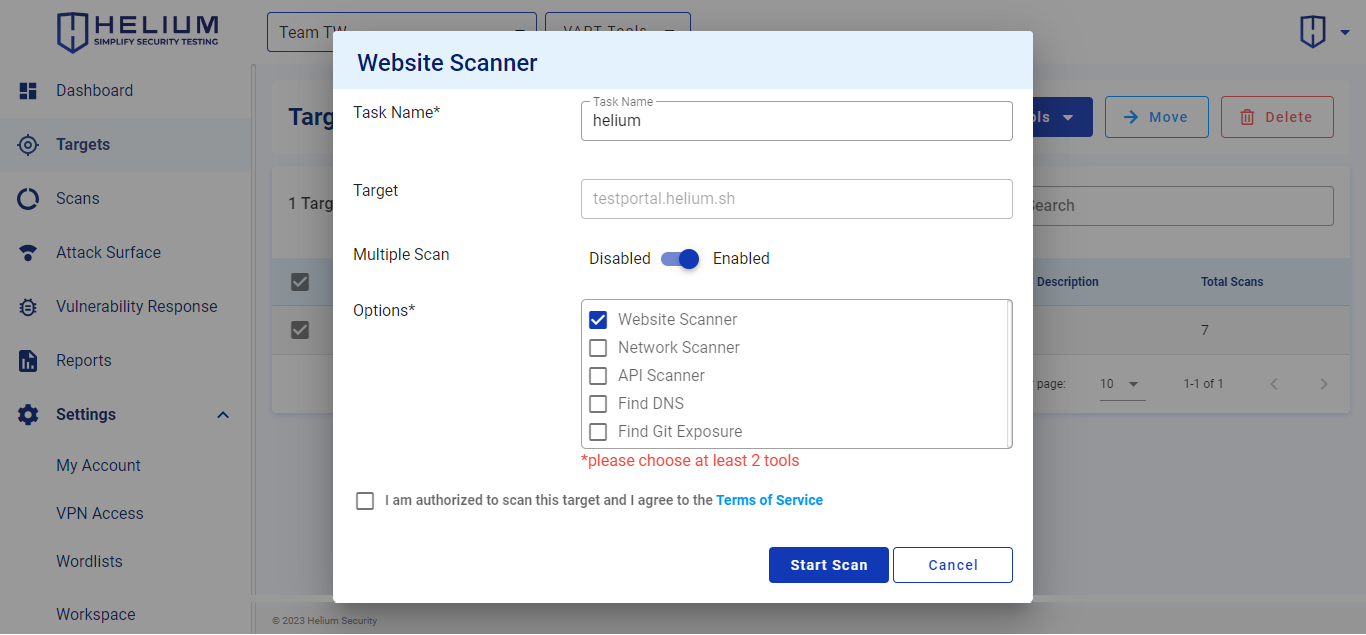 Users can follow the following steps.
Users can follow the following steps.
- After the user clicks Enabled to activate Multiple Scan, a selection of tools will appear
- Select several tools you want to use by clicking the options checkbox, the minimum requirement is 2 and a maximum of 10 tools
- Click the agree Terms of Service checkbox
- Click the Start Scan button to start the scan, and click Cancel if you want to cancel
- Users will be directed to the Multiple Scans page which contains a record of targets using several tools