Rescan
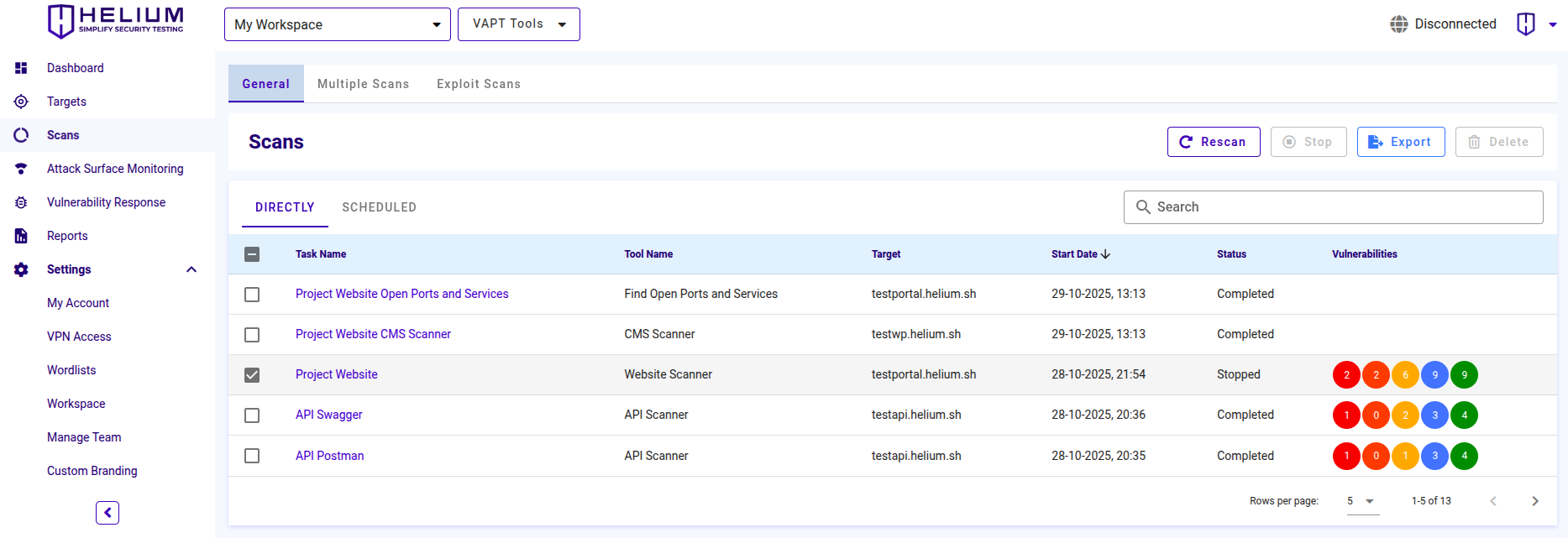
note
To activate the Rescan buttons, the user first clicks the target checkbox.
To re-scan the target, the user can click the Rescan button, then the filling will appear as in the scanning process. Users can fill in according to the VAPT tools used, for example, the following Website Scanner.
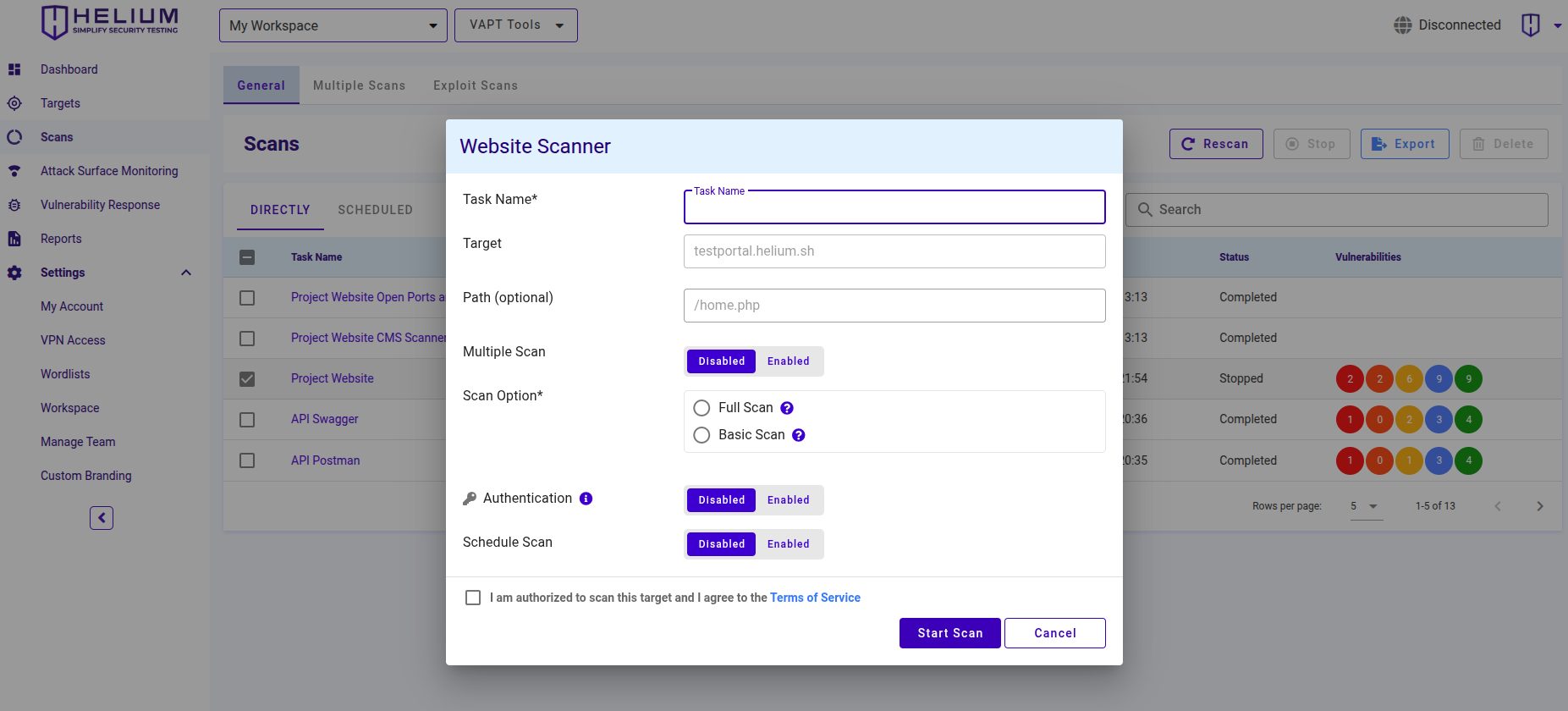 Users can follow the following steps.
Users can follow the following steps.
- Enter the task name in the Task Name textbox
- Input the path in the Path textbox (optional)
- Click Enabled to enable Multiple Scan (optional)
- Select one of the scan options, namely Full Scan or Basic Scan
- Click Enabled to enable Authentication (optional)
- Click Enabled to activate Schedule Scan (optional)
- Click the agree Terms of Service checkbox
- Click the Start Scan button to start the scan, and click Cancel if you want to cancel