Network Scanner
Discover outdated network services, insecure software configuration, missing security patches, and more vulnerabilities.
Access Network Scanner via the Navigation Menu
note
Users can scan using VAPT Tools via the "VAPT Tools" navigation menu. By clicking on the "VAPT Tools" menu, various tools will appear, then click Network Scanner tool.
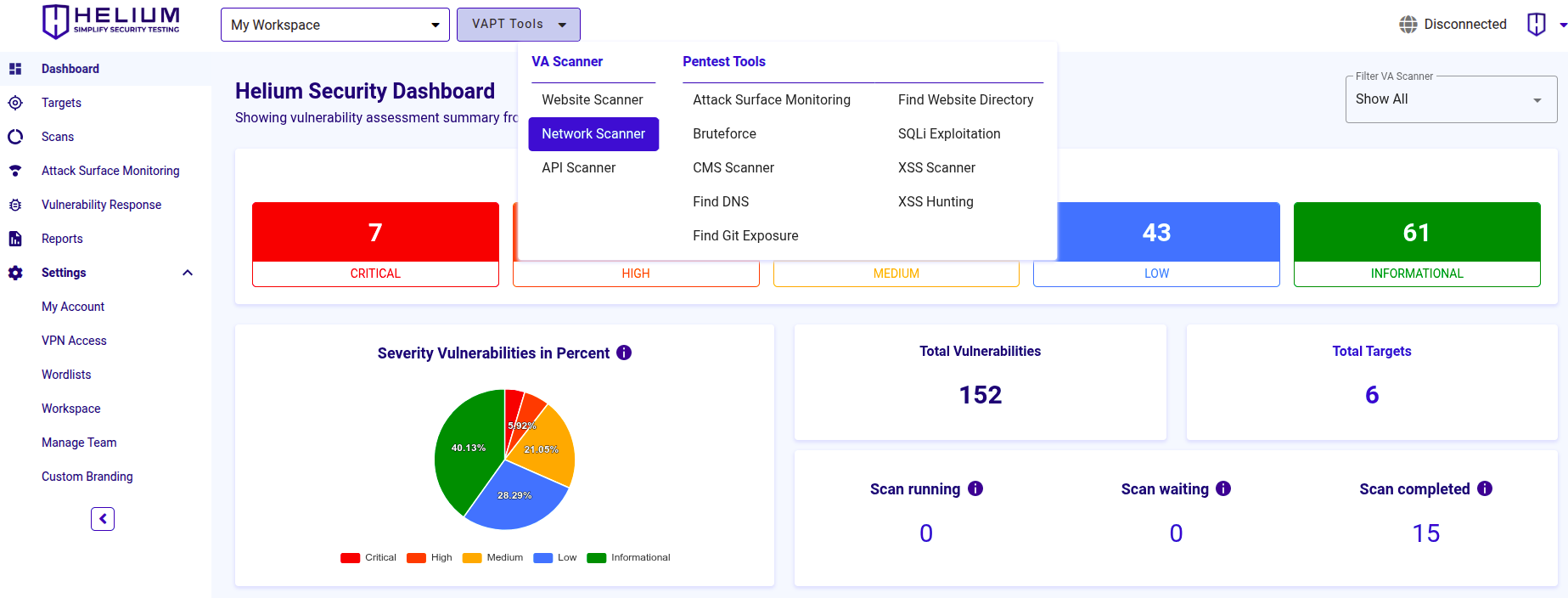
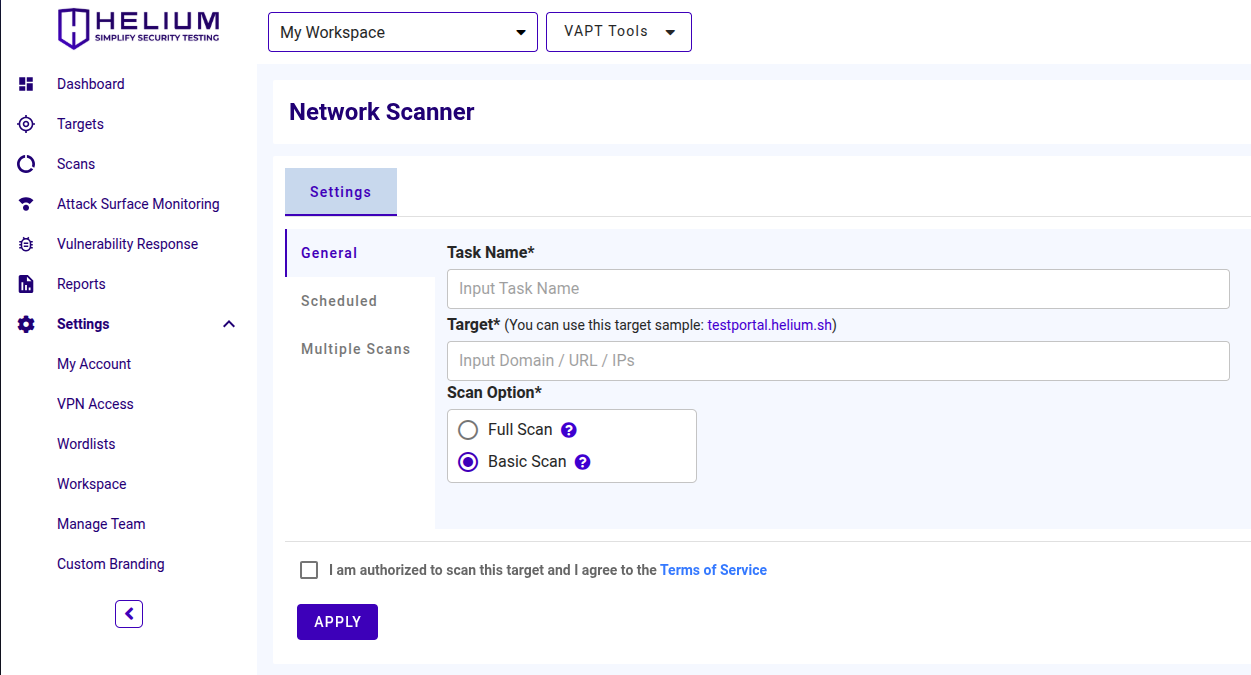
To scan using Network Scanner, users can follow the steps below.
- Enter the task name in the Task Name textbox
- Input the target value in the form of domain/URL/IPs
- Select one of the scan options, namely Full Scan or Basic Scan
- Click Scheduled to Enabled Schedule Scan (optional)
- Click Multiples Scans to Enabled Multiple Scans (optional)
- Click the agree Terms of Service checkbox
- Click the Apply button to start the scan
Access Network Scanner Via Targets Page
note
The selected target will be scanned with the available tools. Select Network Scanner Tool
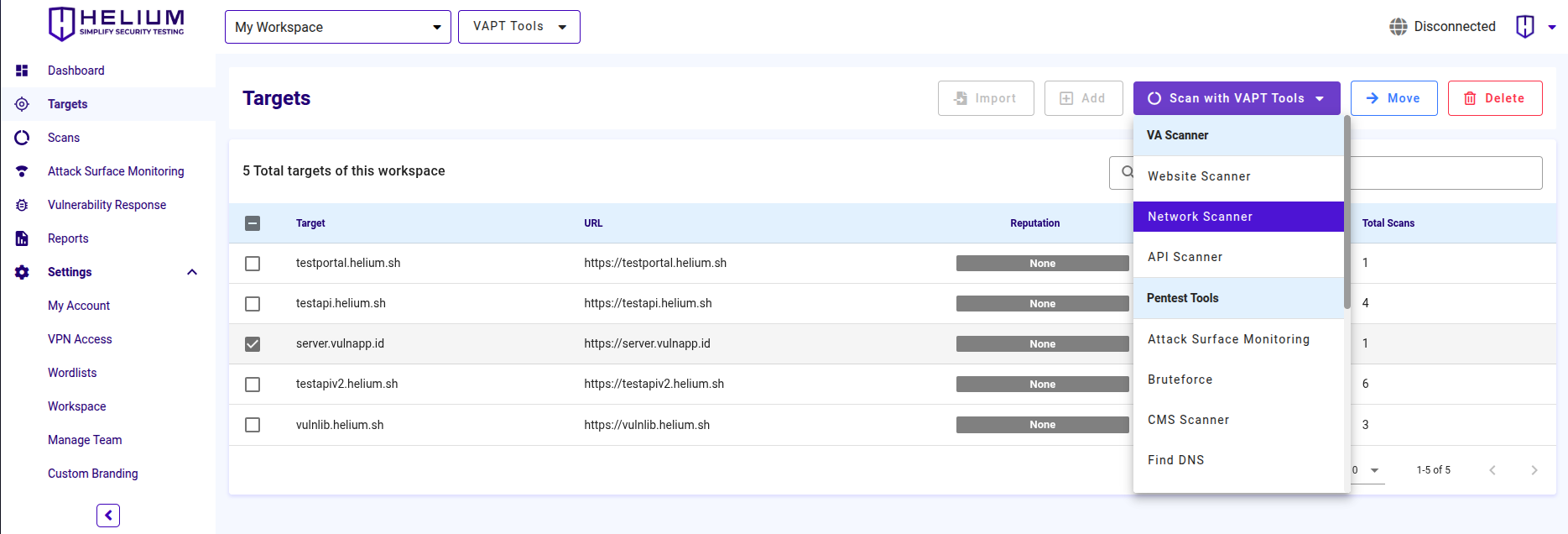
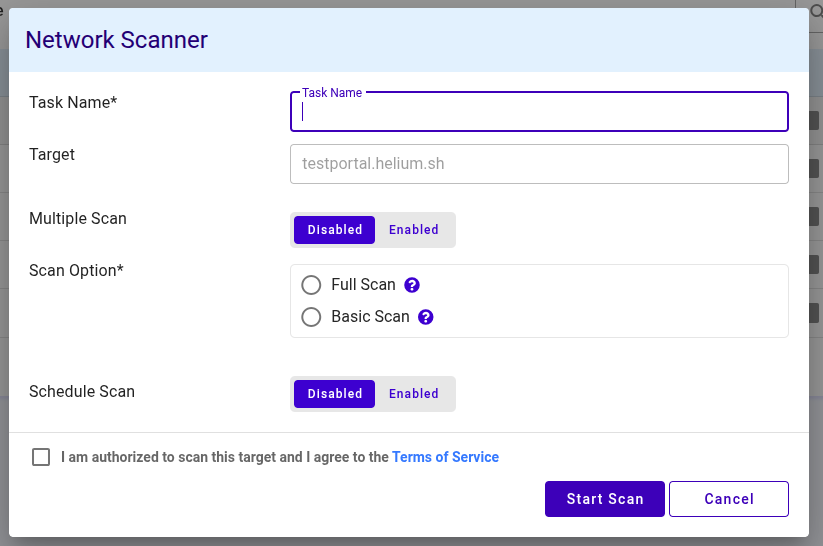
To scan using Network Scanner, users can follow the steps below.
- Enter the task name in the Task Name textbox
- Click Enabled to enable Multiple Scan (optional)
- Select one of the scan options, namely Full Scan or Basic Scan
- Click Enabled to activate Schedule Scan (optional)
- Click the agree Terms of Service checkbox
- Click the Start Scan button to start the scan, and click Cancel if you want to cancel