Find Website Directory
Discover hidden directories and files on a website, making it easier for you for information gathering.
Access Find Website Directory via the Navigation Menu
note
Users can scan using VAPT Tools via the "VAPT Tools" navigation menu. By clicking on the "VAPT Tools" menu, various tools will appear, then click Find Website Directory tool.
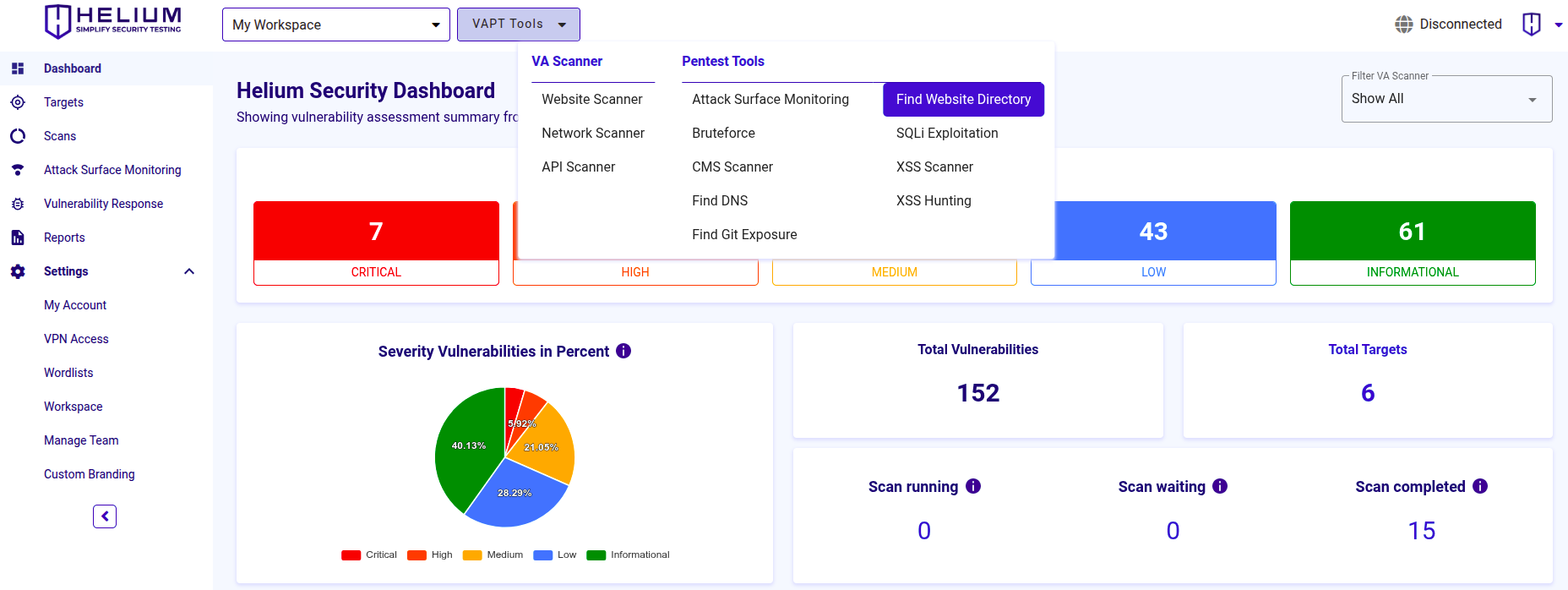
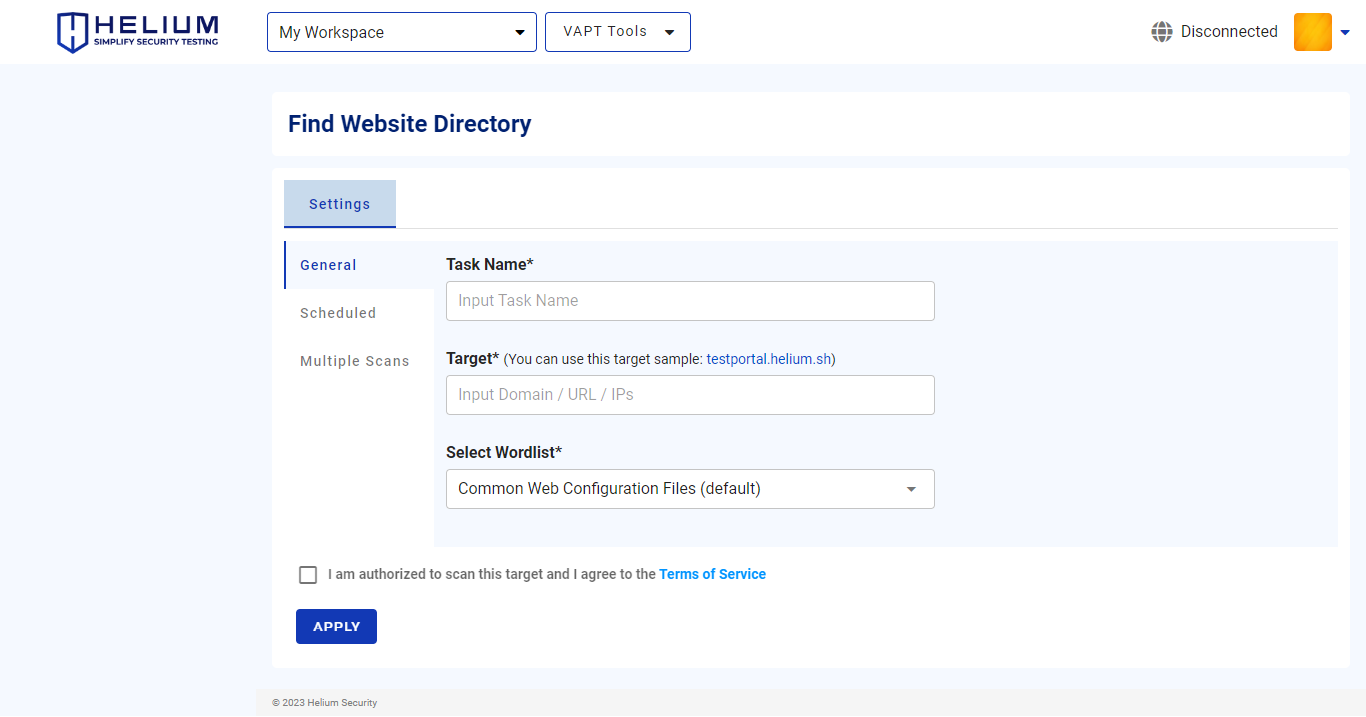
To scan using Find Website Directory, users can follow the steps below.
- Enter the task name in the Task Name textbox
- Input the target value in the form of domain/URL/IPs
- Select one of the Wordlists
- Click Scheduled to Enabled Schedule Scan (optional)
- Click Multiples Scans to Enabled Multiple Scans (optional)
- Click the agree Terms of Service checkbox
- Click the Apply button to start the scan
Access Find Website Directory Via Targets Page
note
The selected target will be scanned with the available tools. Select Find Website Directory Tool
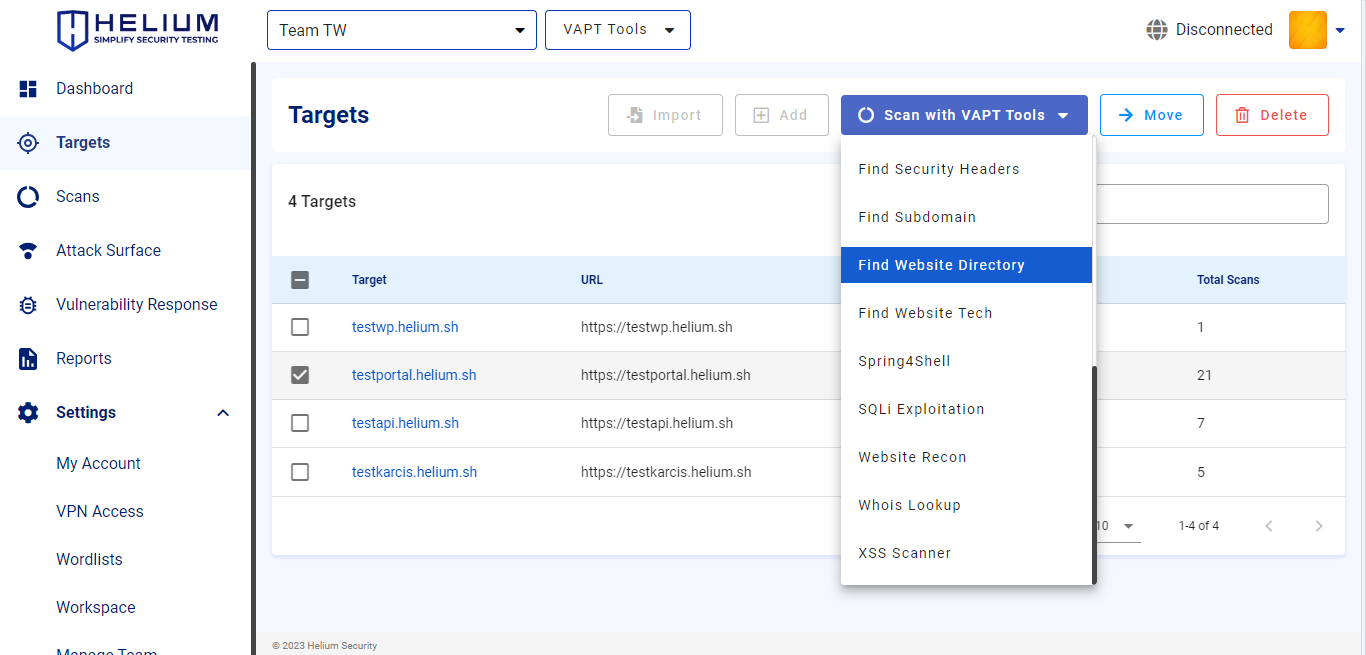
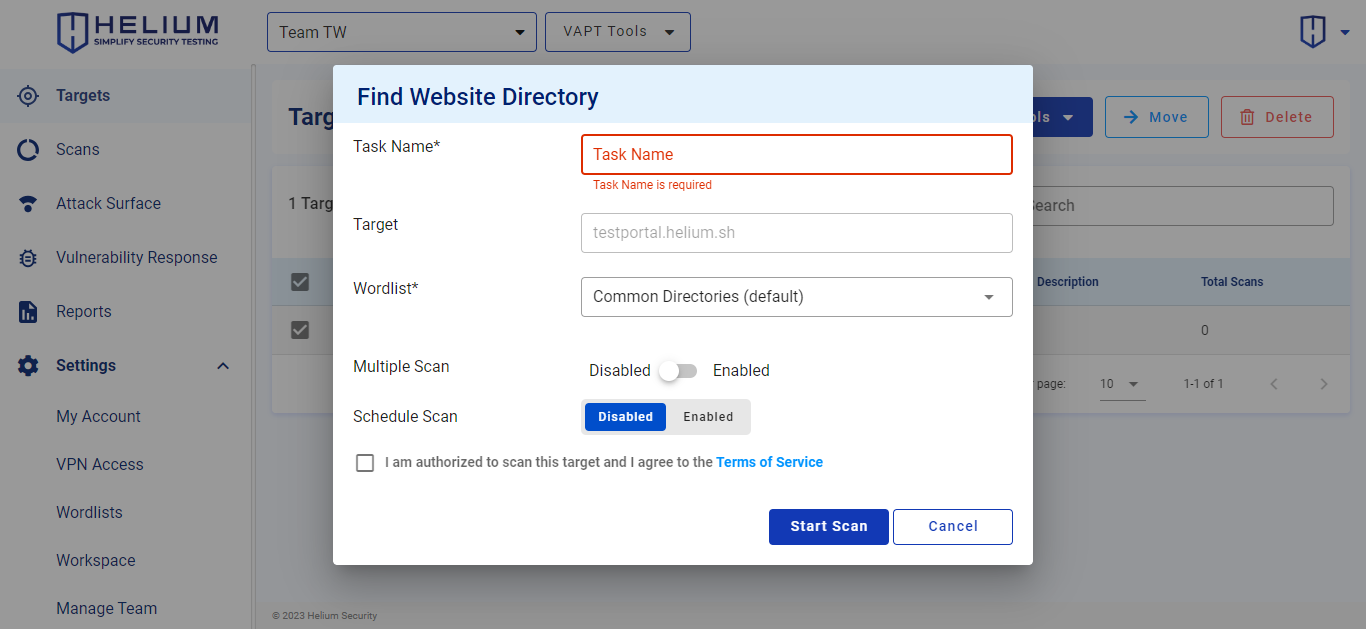
To scan using Find Website Directory, users can follow the steps below.
- Enter the task name in the Task Name textbox
- Select one of the Wordlists
- Click Enabled to enable Multiple Scan (optional)
- Click Enabled to activate Schedule Scan (optional)
- Click the agree Terms of Service checkbox
- Click the Start Scan button to start the scan, click Cancel if you want to cancel